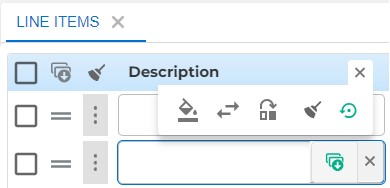3PM: Extract - New UI & Functionality
New User Interface Overview:
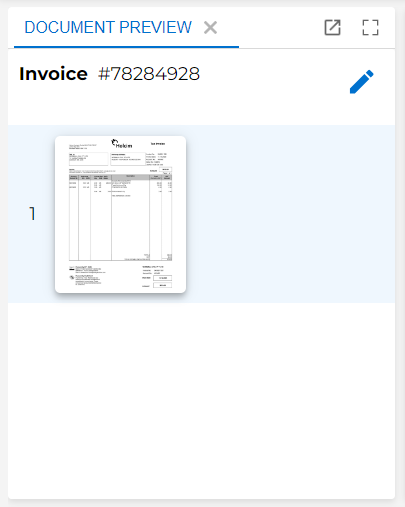
Repeating Field Set:

New Functionality
Edit Document Pages:
Automatic Line Extraction:
When training or simply extracting documents in 3PM:Extract, line items can now be more easily trained and learning applied using the Automatic Line Extraction (ALE) feature.
Users can now extract an entire document items section by selecting the values of a single row, following the standard expected, this will then allow the AI to extract the remaining fields following the same pattern.
This tool assumes that the line items are not “complex” line items, although even complex line items will show some benefit.
- After uploading a file, access the document in the New ELS;
- Add a Row to enable Learn & Extract; Optionally, remove all existing rows first.
- Select field values from the line in the document based on the field mapping;
- Once at least one row has been trained, click the Learn & Extract button;
- Finish processing your document and fixing any fields if required, then Save, output, close, etc the document.
Relevant Information:
- Using the Learn & Extract Feature will not trigger learning until the document is Output
- For the line items to extract correctly a stable pattern is required since the following lines will follow what was trained in the first line(s).
- Although only one line is required for the feature to work, we recommend between two or more to be trained for more challenging scenarios.
Related Articles
How to view Supplier Spreadsheet and create a new Supplier
This article will help you to set up the Supplier Spreadsheet Please follow the below steps to set up the new Supplier Details Navigate to the 3PM Construction Web Portal and login On the left-hand main menu, select Contacts> Contact Settings The ...How to create a new Staff
Please follow the below steps to create a new Staff member Navigate to the 3PM Construction Web Portal and login On the left-hand main menu, select Staff>Staff Click on the Add + sign to create a new staff member You can enter the details of the ...How to Setup Purchase Order
Follow the below steps to Setup Purchase Order Navigate to the Web Portal and login On the left-hand main menu, select Purchasing and Bills> Purchasing Setting Purchase Order Prefix: You can add a prefix at the beginning of the Purchase Order Number ...How to Create a Supplier
It's important to note that if the Xero Integration is enabled under Company Settings, the Supplier list will be automatically updated from Xero if available Please follow the below steps to create a new Supplier Navigate to the 3PM Construction Web ...Tools and Attachment Updates
How to Manage Tools and Attachments in the Updated System Our latest update introduces significant improvements to how tools and attachments are managed within our platform. Below are the key changes and step-by-step instructions to help you navigate ...