How to Export Work Categories
Follow the steps below to Export Work Categories
Click on the Menu bar and select Export
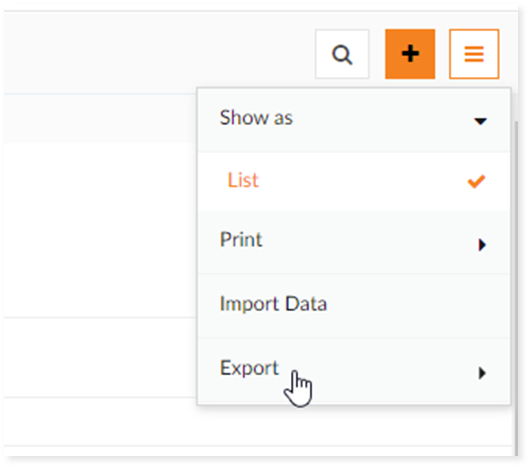
Chose the format of the File
You can change the File name, File format and choose the details from Select Column which are required for the exported file
Click on Export
 Required Password to Open: This is used for file security. You may choose any 6-digit password to open the exported file
Required Password to Open: This is used for file security. You may choose any 6-digit password to open the exported file
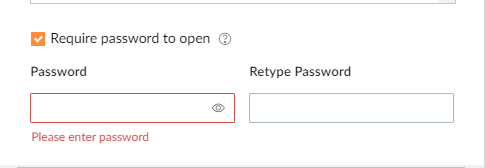
Related Articles
How to Delete Work Categories
Follow the steps below to Delete Work Categories Navigate to the Web Portal and login On the left-hand main menu, select Admin-> Work Categories Select the Work Categories name click on Delete Related Articles How to Export Work Categories How to ...
How to Create a Work Centre
Follow the steps below to Create a Work Centre Navigate to the Web Portal and login On the left-hand main menu, select Admin-> Work Centre Click on Add a New Record or the + sign Add Code, Name and Description for the Work Centre Under Work ...
How to Edit Work Categories
Follow the steps below to Edit Work Categories Navigate to the Web Portal and login On the left-hand main menu, select Admin-> Work Categories Click on the 3 dot option and select Edit Update to save
How to Create a Work Categories
Follow the steps below to Create a Work Categories Navigate to the Web Portal and login On the left-hand main menu, select Admin-> Work Categories Click on Add a New Record or the + sign Choose the Work Centre Enter Code Enter Name and Description ...
How to Export Work Centre
Follow the steps below to Export Work Centre Navigate to the Web Portal and login On the left-hand main menu, select Admin-> Work Centre Click on the Menu bar and select Export Chose the format of the File You can change the File name, File format ...
 Required Password to Open: This is used for file security. You may choose any 6-digit password to open the exported file
Required Password to Open: This is used for file security. You may choose any 6-digit password to open the exported file