How to Create a Jobsheet using the 3PM Construction Mobile App (Field Users)
You will learn step-by-step how to create a Jobsheet using the 3PM Construction Mobile App
1. On your mobile device, open the 3PM Construction App and sign in.
2. Select My Jobsheets 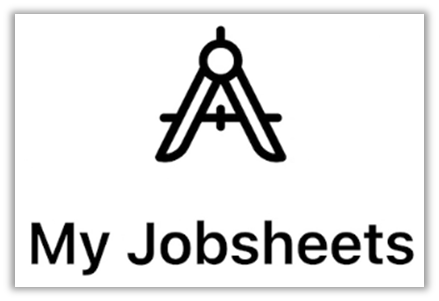
3. In My Jobsheets, tap the green + sign 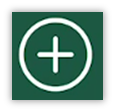 at the top to create a new Jobsheet
at the top to create a new Jobsheet
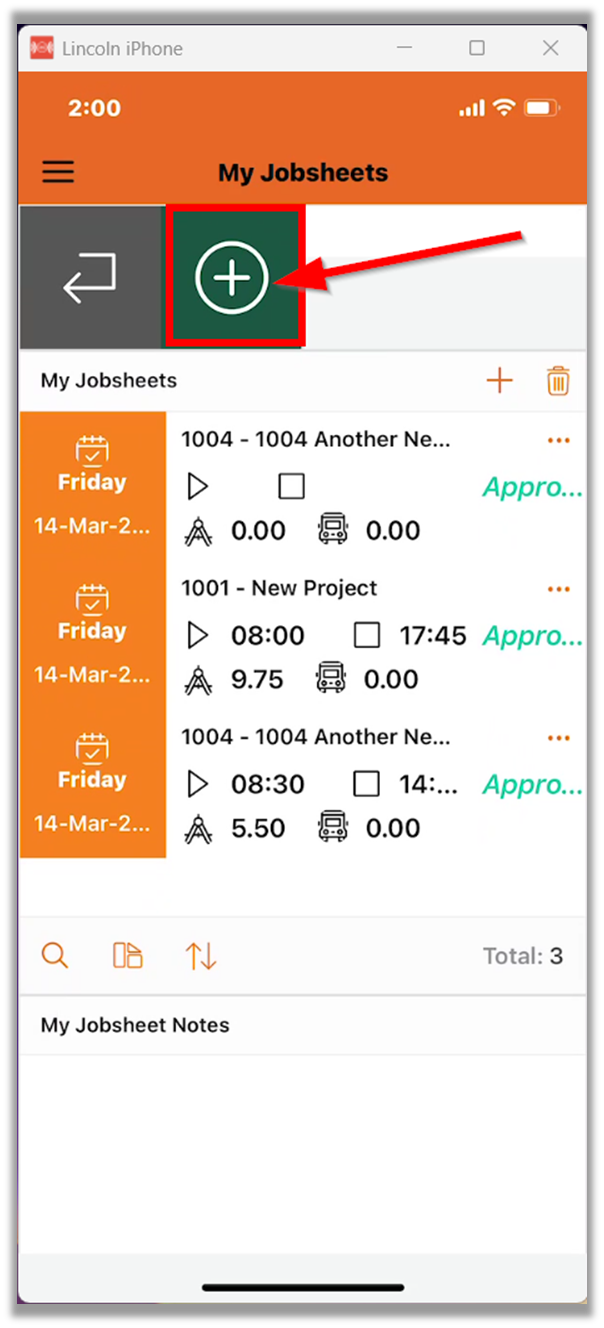
Choose the project you're working on from the pop up menu at the bottom of the screen
the Supervisor Name from the dropdown list if required
Enter the Start Date and End Date of the Jobsheet
Enter Comment if required
Select the section "Task Done" to enter the project tasks performed during the day.
Choose the Project Name.
Then select the Task Name.
Enter the Start Time and End Time for this specific task.
If any asset (plant/vehicle) was used, choose it from the provided list.

The system will automatically calculate the Labor Hours and Asset Hours
Enter any necessary notes in the designated field.
Select the "+" sign to create another task for the same timesheet and enter the corresponding details
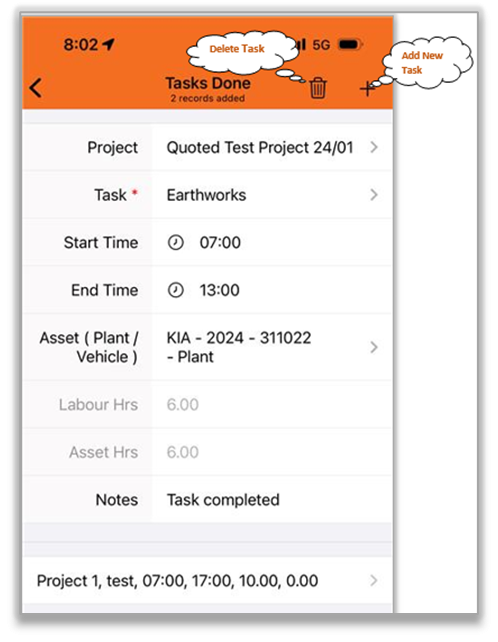
To submit the Jobsheet, select the back arrow key.
 If you need to delete a task, locate and select the trash
If you need to delete a task, locate and select the trash Under the General Task section, you can enter any additional records not associated with a specific project.
Choose the Task Name from the dropdown list and enter the Start and End Time.
If necessary, you can enter job delays for a project, including the reasons for the delay.
Provide comments and attach images if required.
Finally, select the Submit button to submit the completed Jobsheet.

Related Articles
Related Articles
How to Edit Jobsheet using the Construction App (Field Users)
Follow the steps below to edit a Jobsheet using the Construction App Users have the ability to edit only the pending Jobsheet. It is important to note that once a Jobsheet has been approved, users cannot edit or modify it. Approved Jobsheet are not ...How to Create Timesheet using the Construction App (Field Users)
This article provides a step-by-step guide on how to create a timesheet using the Construction App Open the 3PM Construction App and sign in. Select the Timesheet Form Under My Timesheet Choose the desired date from the calendar. Alternatively, tap ...How to Edit Timesheet using the Construction App (Field Users)
Follow the steps below to edit a timesheet using the Construction App Users have the ability to edit only the pending timesheets. It is important to note that once a timesheet has been approved, users cannot edit or modify it. Approved timesheets are ...How to create Leave Request using the Construction App (Field Users)
This article provides a step-by-step guide on how to create a Leave Request using the Construction App To create a Leave Request it is essential that the staff should have the Employee Contract assigned with designated work days included Open the 3PM ...How to Edit a Leave Request using the Construction App (Field Users)
This article provides a step-by-step guide on how to create a Leave Request using the Construction App Users have the ability to edit only the pending Leave Request. It is important to note that once a Leave Request has been approved, users cannot ...