How to Edit Jobsheet using the Construction App (Field Users)
Follow the steps below to edit a Jobsheet using the Construction App

Users have the ability to edit only the pending Jobsheet. It is important to note that once a Jobsheet has been approved, users cannot edit or modify it. Approved Jobsheet are not eligible for any further changes.
- Open the 3PM Construction App and sign in.
- Select the Jobsheet Form
- You can view all your Jobsheet (Approved/Pending) under My Jobsheet.
- Select the Pending Jobsheet and select the Pencil
icon to Edit
- Otherwise you can select the timesheet from the calendar view (current week)
- Select Update to save the changes

Note: You can use the Search, Group and Sort buttons to Filter the Jobsheet
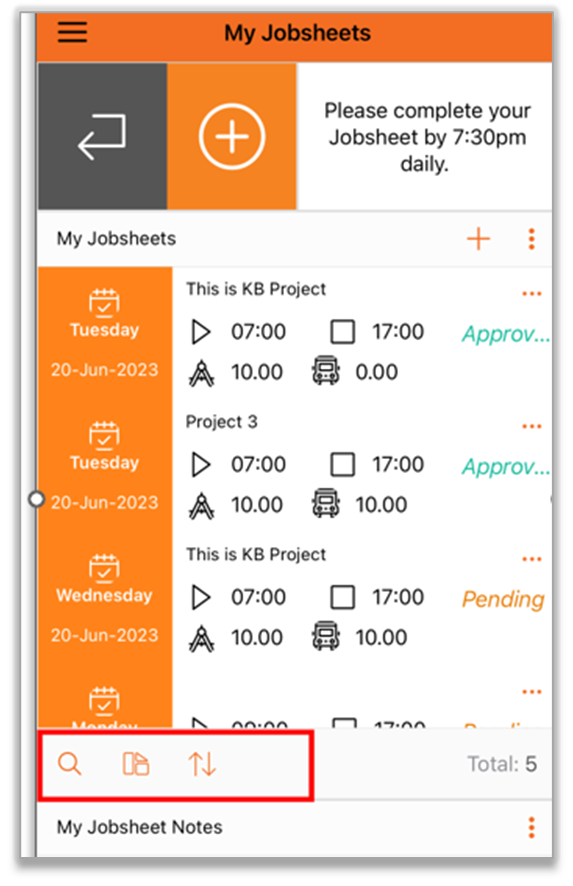
Related Articles
How to Edit Timesheet using the Construction App (Field Users)
Follow the steps below to edit a timesheet using the Construction App Users have the ability to edit only the pending timesheets. It is important to note that once a timesheet has been approved, users cannot edit or modify it. Approved timesheets are ...How to Edit a Leave Request using the Construction App (Field Users)
This article provides a step-by-step guide on how to create a Leave Request using the Construction App Users have the ability to edit only the pending Leave Request. It is important to note that once a Leave Request has been approved, users cannot ...How to Create a Jobsheet using the 3PM Construction Mobile App (Field Users)
You will learn step-by-step how to create a Jobsheet using the 3PM Construction Mobile App 1. On your mobile device, open the 3PM Construction App and sign in. 2. Select My Jobsheets 3. In My Jobsheets, tap the green + sign at the top to create a new ...How to Create Timesheet using the Construction App (Field Users)
This article provides a step-by-step guide on how to create a timesheet using the Construction App Open the 3PM Construction App and sign in. Select the Timesheet Form Under My Timesheet Choose the desired date from the calendar. Alternatively, tap ...How to create Leave Request using the Construction App (Field Users)
This article provides a step-by-step guide on how to create a Leave Request using the Construction App To create a Leave Request it is essential that the staff should have the Employee Contract assigned with designated work days included Open the 3PM ...
